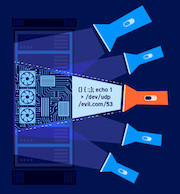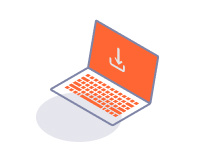ENTERPRISE
Configuring TLS
-
Last updated: July 3, 2023
-
Read time: 2 Minutes
Once you have installed Burp Suite Enterprise Edition, test that you can access the application by entering the web server IP address into your browser.
Note
Your browser may give you an "invalid certificate" message when you first access Burp Suite Enterprise Edition. This is normal, and it is safe to continue. You can resolve this issue by uploading a valid TLS certificate, as described below.
The Upload a TLS certificate page is displayed the first time you access Burp Suite Enterprise Edition after deployment. From here you can upload your own Transport Layer Security (TLS) certificate, and later configure database and admin user details. This step is optional but recommended, as your users may be unable to access the application without the correct certificate in place.
Note
We recommend you upload a certificate that is signed by a certificate authority that your browser trusts. If you upload a certificate that your browser does not recognize (such as another self-signed certificate), then the app will be unable to verify the certificate and you will need to refresh the page on the uploading screen in order to continue with the configuration process.
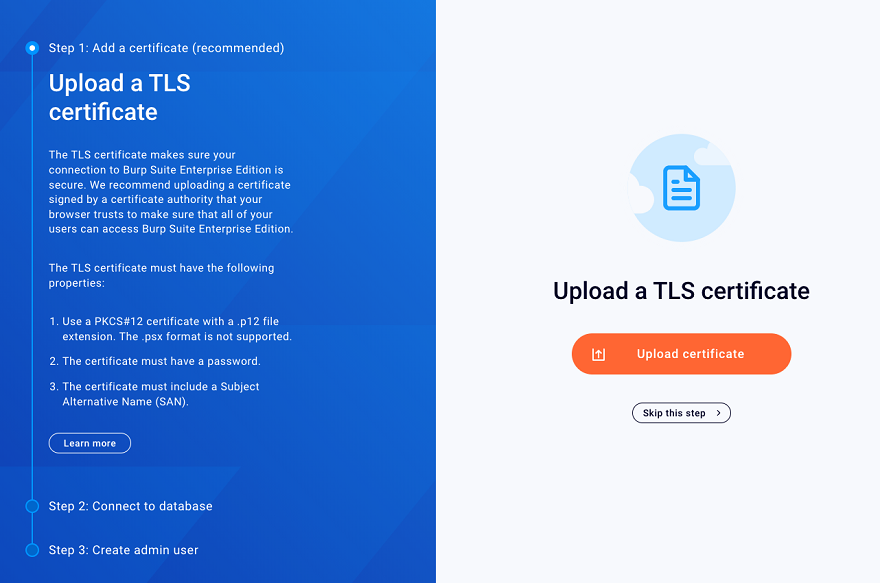
To upload a TLS certificate:
- Open Burp Suite Enterprise Edition by navigating to the IP address displayed at the end of the installation process. The application displays the Upload a TLS certificate page.
- Click Upload certificate and then click Choose file on the following dialog to open a file explorer window.
- Select the certificate file you want to upload. The application displays the Upload TLS certificate dialog.
- Enter the password for your certificate and click Continue to upload the certificate.
Alternatively, click Skip this step to continue without uploading a certificate.
Note
After you have either configured or skipped over your TLS details, the application displays the Connect to your database page. However, you should not enter your database details until you have stopped your old application and backed up your database.
Next step - Stop your old service and back up your data