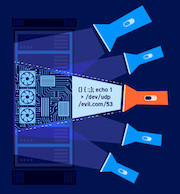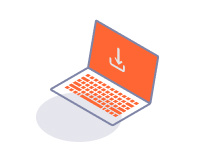ENTERPRISE
Resetting your admin password
-
Last updated: July 3, 2023
-
Read time: 2 Minutes
The first time you launch Burp Suite Enterprise Edition, you're prompted to set a password for an initial administrator user so that you can log in and complete the setup process. If you lose or forget these credentials, you need to reset your password.
If you've already created additional admin users, you can simply ask one of them to reset your password from the Teams page, just like any other user. If you are the only admin user, we've provided a script that allows you to reset the default admin user password without logging in to the web interface.
Resetting your admin password (standard deployments)
To execute the resetAdministratorPassword script found in your Burp Suite Enterprise Edition installation directory:
Windows
- Open a command prompt.
-
Enter the following command, with your installation directory and the new password that you want to set:
"<your-installation-directory>\resetAdministratorPassword" <new-password> -
Log in to Burp Suite Enterprise Edition as normal with the username
administratorand the password you just set.
Linux
- Open the Linux Terminal.
-
Navigate to the installation directory:
cd <your-installation-directory> -
Run the following command:
sudo ./resetAdministratorPassword <new-password>
Note
If no user with the name administrator exists, one will be created and assigned the new password.
Resetting your admin password (Kubernetes)
To reset your admin password on a Kubernetes deployment, you need to use the kubectl command. For more information on how to connect and run commands via kubectl, consult the kubectl documentation or your cloud provider's documentation.
-
Connect to your Burp Suite Enterprise Edition Kubernetes cluster.
-
Run the following command to output the details of your Burp Suite Enterprise Edition pods:
kubectl -n bsee get pods -
In the output, find the name of the Enterprise server pod. This should begin with
bsee-enterprise-server-deployment-followed by a unique identifier. -
Run the following command to execute the script and reset the password for the
administratoruser:kubectl -n bsee exec <your-Enterprise-server-pod-name> -- ./bin/resetAdministratorPassword <your-new-password> -
Log in to Burp Suite Enterprise Edition as normal with the username
administratorand the password you just set.
Note
If no user with the name administrator exists, one will be created and assigned the new password.