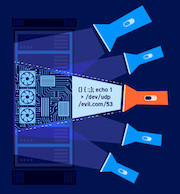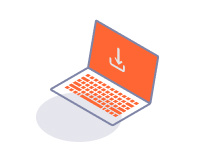ENTERPRISE
Managing extensions
-
Last updated: July 3, 2023
-
Read time: 1 Minute
This page explains how to view and remove existing extensions. For details on how to create and add extensions, see Adding extensions to Burp Suite Enterprise Edition.
Viewing extension details
To use the extension library to see information about the installed extensions:
- Log in to Burp Suite Enterprise Edition as an administrator.
- From the settings menu , select Extensions.
- To display a list of current extensions, select BApp extensions or Custom extensions.
- To see a description of an extension, click its question mark icon in the Name column.
Removing an extension from Burp Suite Enterprise Edition
To remove an extension from Burp Suite Enterprise Edition:
- Log in to Burp Suite Enterprise Edition as an administrator.
- From the settings menu , select Extensions.
- To display a list of current extensions, select BApp extensions or Custom extensions.
- To delete an extension, click its trash icon .
- At the prompt, click Delete.
This extension is no longer available for selection when editing or creating a site. It is also removed from any sites that it was previously applied to.
Note
If you remove an extension while a scan is in progress, the scan continues to use the extension until it finishes.