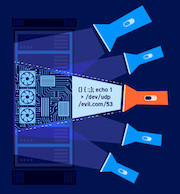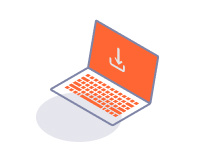ENTERPRISE
Managing scanning pools
-
Last updated: July 3, 2023
-
Read time: 2 Minutes
Scanning pools are useful if you have a need to limit which scanning machines can scan certain sites. You may wish to keep scanning machines and the sites they scan to the same geographic areas, for example, or some sites might only be available to scan by machines on the same network. Scanning pools stop the problem of a scan failing because the relevant machine is busy elsewhere, or an assigned machine being unable to access a restricted site for a scan. Some example uses for scanning pools are:
- Keeping the scanning machines and sites for one geographic area together.
- Cordoning off the resources of one team.
- Scanning sites with restricted access.
- Reserving scanning machines for specific purposes, such as a CI/CD pipeline or ad-hoc scanning.
Note
Scanning pools are only available for scanning machines used in standard deployments of Burp Suite Enterprise Edition. You cannot allocate CI-driven scans to scanning pools.
Features of scanning pools
Each scanning machine and site is assigned to a pool. The important features of scanning pools are:
- Each scanning machine must belong to a scanning pool.
- Each site to be scanned must belong to a scanning pool.
- Only scanning machines in the same pool as a site can scan that site.
Create a new scanning pool
To create a new scanning pool:
- From the settings menu select Scanning resources.
- Under Scanning machines, click Manage scanning machines.
- Click on the Scanning pools tab.
- Click Create pool.
- Enter a name and description for the new scanning pool.
- Assign the relevant scanning machines and sites to the new pool.
- Click Save.
Reassign a scanning machine to a different pool
To reassign an existing scanning machine to a different pool, do the following:
- From the settings menu , select Scanning resources.
- Under Scanning machines, click Manage scanning machines.
- Make sure you are on the Scanning machines tab.
- In the list of scanning machines, select the Scanning pool drop-down menu for the scanning machine you want to reassign, and click on the name of the scanning pool to place it in that pool.
Reassign a site to a different pool
To reassign an existing site to a different scanning pool, do the following:
- Click on the Sites tab.
- Select the relevant site.
- Click on the Details tab.
- Click Edit.
- Under Scan settings, go to the Scanning pool tab.
- Click on the Scanning pool drop-down and select the scanning machine pool you want the site to move to.
- Click Save.