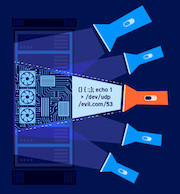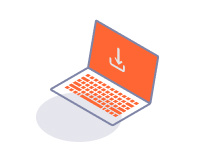ENTERPRISE
Install the application
-
Last updated: July 3, 2023
-
Read time: 2 Minutes
Burp Suite Enterprise Edition uses Helm to manage installation and configuration. In order to install the application you first need to download its Helm chart.
Downloading the Helm chart
The Burp Suite Enterprise Edition Helm chart is a deployment descriptor for Kubernetes that, when run, configures Burp Suite Enterprise Edition in a "ready-to-run" state. It is designed to work with any Kubernetes cluster that meets the prerequisites for Burp Suite Enterprise Edition.
To download the Helm chart, click the button below to display details of the most recent Kubernetes release of Burp Suite Enterprise Edition, and then click Download.
Latest Kubernetes release
Once the chart is downloaded, unpack it into a directory of your choice. Note that you will need the name of this directory when running commands against the chart.
Note
While it is technically possible to customize the Helm chart, please note that we are unable to offer support on this process. For more information on Kubernetes support, see the Support scope for Kubernetes deployments page.
Providing custom values for the Helm chart
The provided values.yaml file contains the default values that will be passed to the Helm chart when you run it. You can modify this file to customize these values. Please contact our support team if you need any additional guidance.
Note for Oracle users
If you want to use an Oracle database, you need to manually enable Oracle support by modifying the provided values.yaml file as follows:
support:
oracle: true
Using the Helm chart
To install Burp Suite Enterprise Edition once you have downloaded the Helm chart, first make sure that you have created the namespace that you want to use for the deployment. This is the same namespace that you used for your PersistentVolumeClaim.
Next, run the following command:
helm install -n <namespace> <deployment name> <name of directory containing the chart>
For example, to use a chart located in enterprise-helm-folder to deploy Burp Suite Enterprise Edition to a deployment called bsee-deployment with a namespace of bsee-namespace, you would run:
helm install -n bsee-namespace bsee-deployment enterprise-helm-folder
Extracting the web server IP address
Once the installation process is complete, you need to extract your Burp Suite Enterprise Edition external IP address to access the application. If you've used our template, the address of the webserver console is displayed after successful deployment. Otherwise run the following command to find the address:
kubectl get services -n <namespace>
This command displays details of all services in the namespace, including their external IP address. The external IP of the web server service is the IP you need to access Burp Suite Enterprise Edition.
Note
If you've used your own Ingress controller, you need to use your own configured address.
Warning
There are potential security implications to leaving Burp Suite Enterprise Edition in an unconfigured state. We recommend completing the rest of the configuration as soon as possible.
Next step - Configure Transport Layer Security