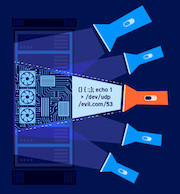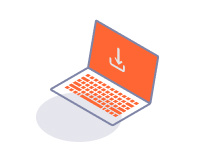ENTERPRISE
Managing roles
-
Last updated: July 3, 2023
-
Read time: 1 Minute
You can use roles to define a set of permissions to perform specific types of action. It's often useful to define roles that match the job functions of people within your team. This makes it easier to place users into the right groups, quickly and reliably.
Burp Suite Enterprise Edition has built-in roles, such as Administrator and Scan initiator. You can also create your own custom roles.
Creating a new role
There are dependencies between some permissions. For example, to have permission to edit an entity, you also need permission to view the same entity. If this dependency prevents the selection of a permission, the permission is grayed out.
To create a new role:
- Log in to Burp Suite Enterprise Edition as an administrator.
- From the Team menu, select Roles.
- Click New role.
- Enter a Role name.
- Select the required permissions from the tree.
- When you're finished, click Save.
Modifying roles
You can't modify the built-in roles. However, you can modify custom roles:
- Log in to Burp Suite Enterprise Edition as an administrator.
- From the Team menu, select Roles.
- From the list, click on the role that you want to modify.
- Modify the permissions for the role.
- When you're finished, click Save.
Deleting roles
You can't delete the built-in roles. To delete a custom role:
- Log in to Burp Suite Enterprise Edition as an administrator.
- From the Team menu, select Roles.
- Find the row for the role that you want to delete, and click .
- At the prompt, click Delete.