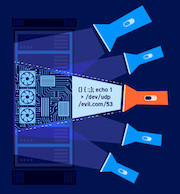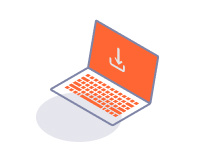PROFESSIONALCOMMUNITY
Working with Burp Logger entries
-
Last updated: July 6, 2023
-
Read time: 2 Minutes
All HTTP traffic is recorded in the Logger tab, up to a specified limit of allocated memory.
To disable or enable the logging of all items, click the Logging: On/Off button. You can also clear the log: click the Clear log trash icon . Once cleared, the log cannot be retrieved.
Burp Logger has a range of functions to help you view and analyze a large number of results.
Viewing log entries
Key details of log entries are displayed in a table. To select which columns are displayed, click the Columns drop-down menu. To reorder and resize columns, click and drag the column headers and column borders.
You can view the request and response for each entry in the message editor and Inspector. Click on an entry to view these. They are read-only.
You can sort the log entries by any column item. Click on a column header to cycle through ascending, descending, and unsorted.
Annotating log entries
You can annotate log entries for later attention:
- To highlight an entry, click in the # column and choose a color from the drop-down menu.
- To leave a comment on an entry, double-click on the Comment column.
Logger workflow tools
You can use the context menu to perform further actions on any log entry as part of your workflow. For example, you can send a request to other Burp tools, such as Organizer and Intruder. You can also export log entries as a CSV file, see below for more information.
Export log entries as CSV
To export log entries as a CSV file, select the relevant entries in the table, right-click and select Export as CSV. The whole table is exported if you select zero entries or one entry.
When exporting entries in CSV format, Logger encodes certain data as follows:
- Date times are represented in ISO 8601 format with UTC offset:
yyyy-MM-dd'T'HH:mm:ss.SSS'Z'. - Binary data (for example, HTTP/2 requests and responses) are represented as Base64 encoded strings.
- Any data that contains a comma is escaped by wrapping the data in double quotes. For example, a,b will become "a,b".
- Any data containing double quotes is escaped by an additional double quote. For example, "a" will become """a""".
- Any data starting with -, +, = or @ is escaped for Excel by prefixing a single quote (').
Related pages
- Logger provides separate controls to configure what it captures and what it displays. For more information, see Burp Logger settings.
- To see how these functions work in practice, follow the tutorial in Getting started with Burp Logger.