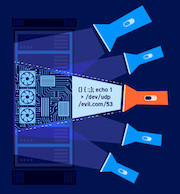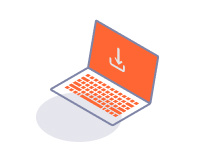PROFESSIONALCOMMUNITY
Tasks settings
-
Last updated: July 6, 2023
-
Read time: 2 Minutes
The Tasks page contains settings for the following:
Resource pools
This setting enables you to create custom resource pools, to manage system resources across multiple tasks. Resource pools are used by both Burp Intruder and Burp Scanner.
Click New to create a new resource pool, or Edit to modify an existing resource pool. A new dialog opens, in which you name the pool and configure the throttling settings:
- Maximum concurrent requests - Specify a limit to the number of requests that are sent simultaneously. This is useful so you don't overload the server or exceed the configured scan limit.
-
Delay between requests - Set a delay time in milliseconds. You can choose from three delay types:
- Fixed.
- With random variations.
- Increase delay in increments - This enables you to determine the time taken for a session to expire if no requests are sent.
- Automatic backoff - Enable this setting to automatically add a short delay between requests. The delay incrementally increases until the attack complies with the server's rate limit. This is enabled in the default resource pool.
Related pages
The Resource pool settings are project settings. They apply to the current project only.
New task auto-start
This setting controls whether newly-created tasks start immediately. The following options are available:
- Start tasks - Enable this setting for tasks to automatically start when they are created.
- Pause tasks - Enable this setting for tasks to be paused when they are created. You can manually start paused tasks from the dashboard.
The New task auto-start settings are project settings. They apply to the current project only.
Automated tasks on startup
This setting controls the default state of the Pause automated tasks setting in the startup wizard that runs when you open an existing project file. If the checkbox is selected, then Pause automated tasks is enabled by default in the wizard.
The Default behavior when loading project files settings are user settings. They apply to all installations of Burp on your machine.
Schedule tasks
This setting enables you to create rules to pause and resume automated tasks at specified times. You can set these rules to apply once, or repeat at regular intervals.
To add a rule:
- Click Add to display the Schedule task dialog.
- Select the rule type, from Pause task execution engine or Resume task execution engine.
-
Click Next to specify the rule details:
- Start at - Specify the time that the rule should run from.
- On - Specify the date that the rule should run on.
- Repeat every - Specify how often the rule will repeat, in minutes, hours, or days. If you don't want the rule to repeat, leave this blank.
- Click Finish.
You can Edit and Remove targets from the list.
The Schedule tasks settings are project settings. They apply to the current project only.