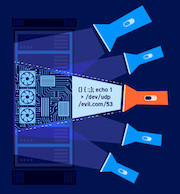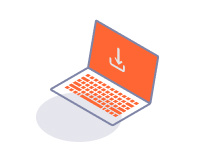PROFESSIONAL
Project files
-
Last updated: July 6, 2023
-
Read time: 2 Minutes
You can hold all the data and configuration settings for a particular piece of work in a Burp project file. The file saves data incrementally as you work. There is no need to manually save your work.
Note
When you test some applications, it can generate several gigabytes of data. Make sure that you have sufficient free disk space available when you use Burp project files.
You can select or create a project file from the startup wizard. The options available depend on which edition of Burp Suite you use:
- Temporary project - Select this option for quick tasks where you don't need to save your work. All data is held in memory and is lost when you close Burp.
- New project on disk - Create a new project file. This file holds all of the data and configuration for the project.
- Open existing project - Reopen a project file. You can choose from a list of recently opened projects.
Warning
You can import project and configuration files from other users. However, for security reasons, we recommend only importing project and configuration files from trusted sources.
If you open an existing project file, you can choose whether any ongoing automated tasks are paused. This avoids any unintentional requests being sent to previously configured targets. You can change the default behavior in the Settings dialog:
- Click on Settings .
- Go to Project > Tasks.
- Under Automated tasks on startup, select Pause automated tasks.
This video shows you how to create new projects and open existing projects. It also shows you how to copy and import project files.